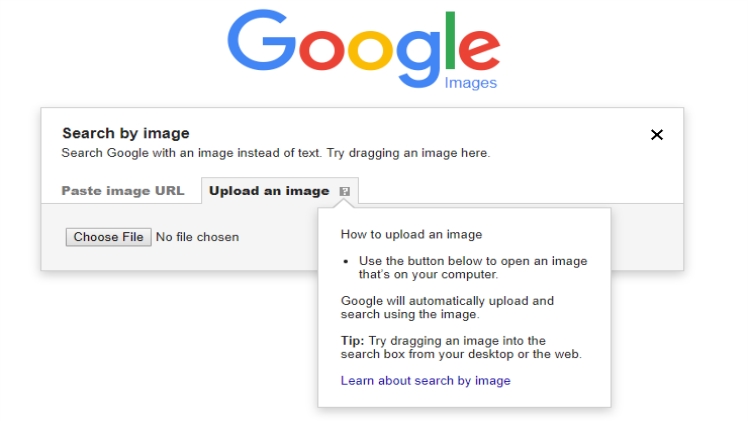Everyone usually sees a picture and wants to search for the source of the website or find other similar pictures. You may need to search with suitable keywords, but some pictures are really difficult to associate with his keywords. what! Fortunately, when you use the web version of Google to search for pictures, you can use the “search by picture” method to identify pictures through AI to make it faster to find pictures, but how do you search for pictures by pictures when using a mobile phone? Some netizens have previously shared that you can use the “iPhone Shortcut” to search for pictures, but Hanne still feels that the shortcut method is a bit complicated, so this time I want to share with you a simpler method that can be used on both iOS and Android!
In fact, the solution for iOS and Android is the same, which is to change the mobile web page to the “computer version”! Here is an example of how to search images with an iPhone! First, open the Google search page, click “AA” at the top left, and then choose to switch to the computer version website
After switching to the computer version, you can click on the camera icon in the search bar, and then you can choose to import pictures in the “photo library” or “photo and video” method! Here Hanne is searching with pictures of cute cats that I saw on the Internet~ Searching with pictures can know the source of the pictures without entering keywords at all! And it’s super convenient to search for similar pictures~
For Android phones, you can also use the same method to search for images. Just open the Google webpage, click the webpage settings, and switch to the computer version!
It’s super easy to search with mobile phone pictures~ everyone, hurry up and learn! You don’t have to think about keywords if you want to search for pictures in the future.